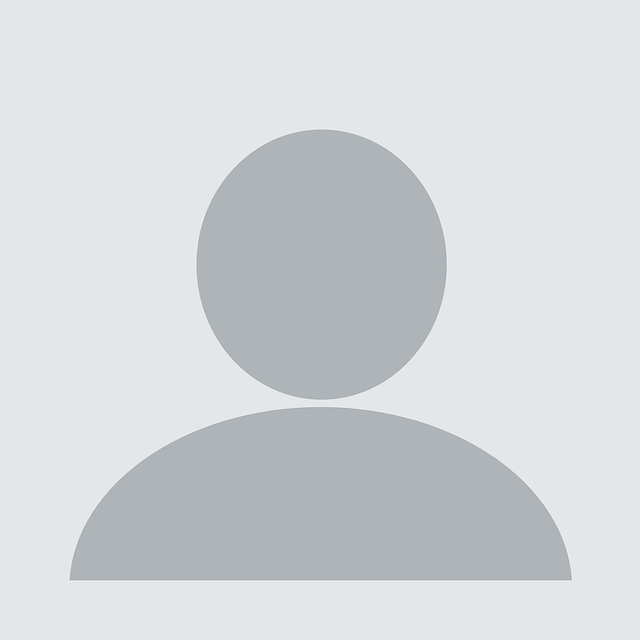Integration
Multilogin
Multilogin simplifies managing multiple online accounts by creating virtual browsing profiles. These profiles, when paired with proxies, help hide digital footprints and handle tasks like ads, affiliates, ticketing, and more. Users can integrate proxies for enhanced performance, choosing datacenter proxies for simpler tasks and real residential IPs for increased security and success rates.

Setting up proxies using Multilogin
-
Set up a new browser profile in Multilogin by downloading and opening the app, then selecting "Create new" under Browser profile.
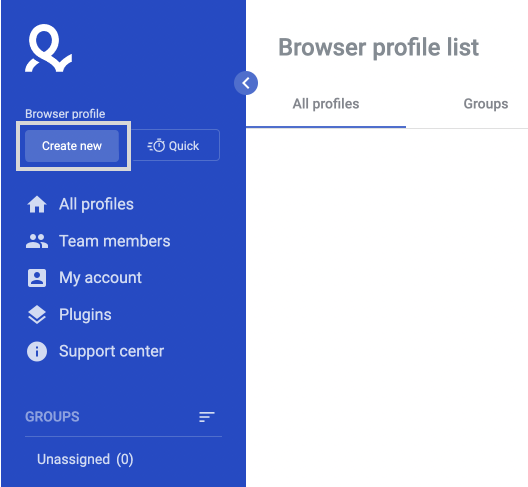
-
Name your Browser profile in Multilogin (e.g., ProxyPanel) and access "Edit proxy settings" in the following window.

-
Go to your Dashboard panel and navigate to the "My Proxy" section to view your IP information.
Click on the "Show Password" button and enter your account password to display your proxy password.
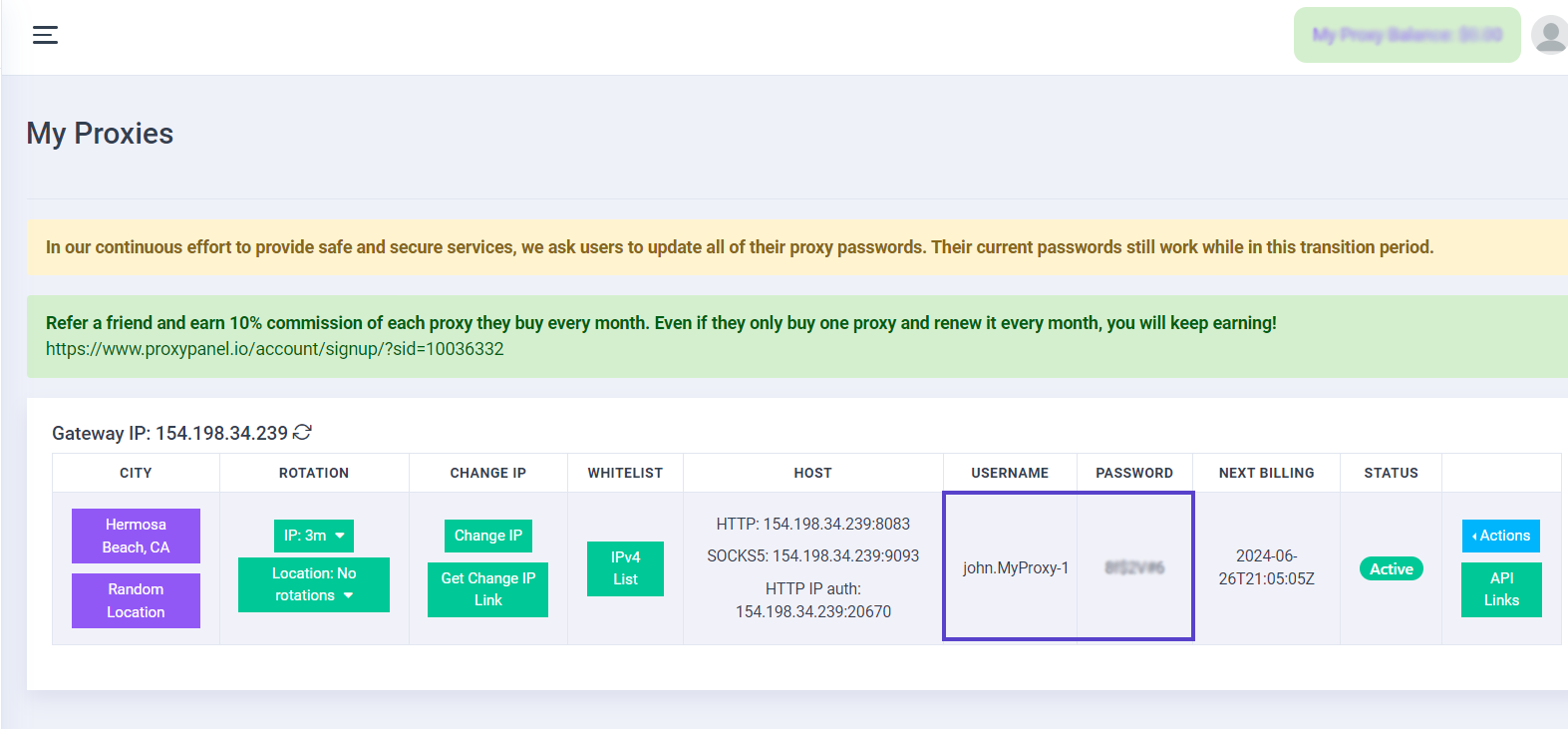
-
Enter your ProxyPanel credentials for the proxy. If your devices are whitelisted, no login credentials are required.
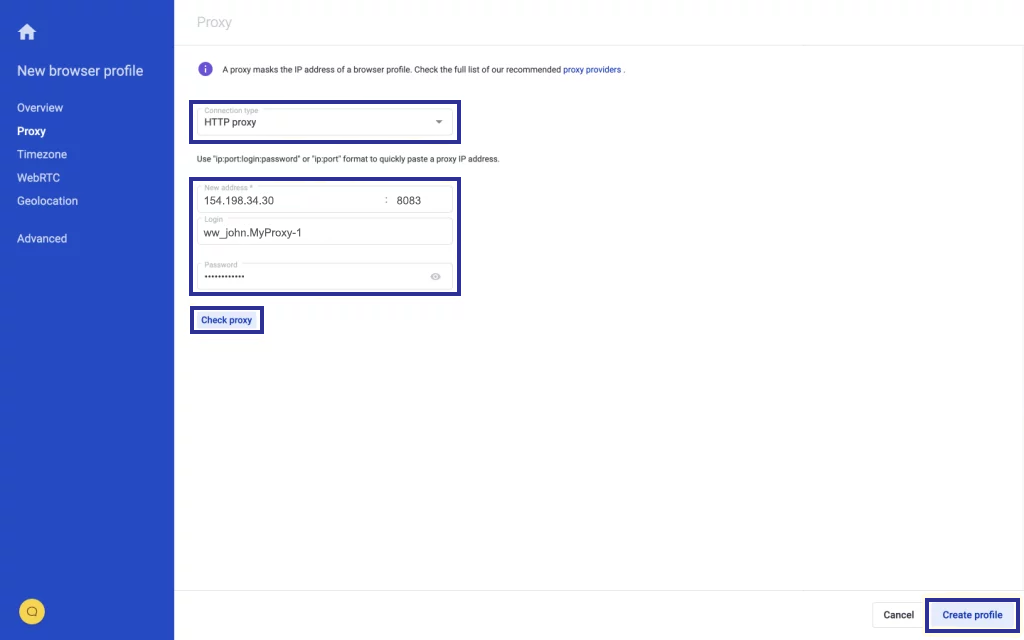
Click on "Check proxy" to confirm the proxy settings. Upon successful verification, you'll receive a response showing an external IP. Then, proceed to click on "Create profile."
-
Finalize the changes by clicking on "Start."
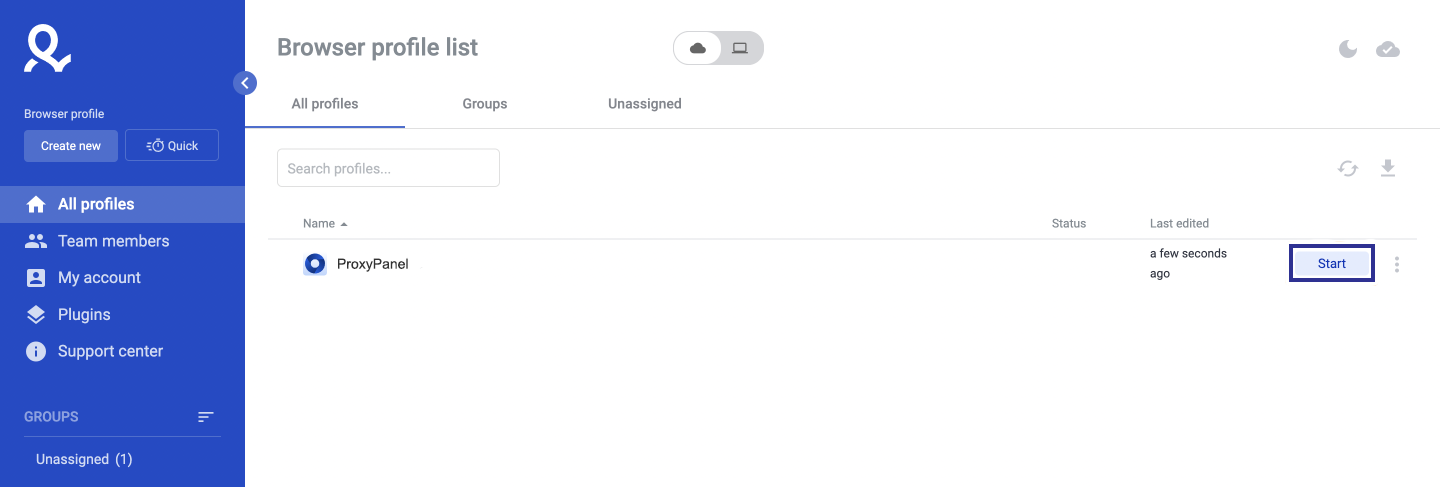
Congratulations! You've completed the setup of your proxies using the Multilogin app. With multiple browser profiles and proxies, you can securely and anonymously browse the internet, keeping your online presence hidden and protected. Enjoy the enhanced privacy and versatility that Multilogin offers!